Do you have a problem with HP fax machine?
A fax machine is a complicated piece of equipment. It likely breaks down sooner or later because it consists of multiple motors, moving parts, and sensors. If you have a problem with HP fax machine, this troubleshooting guide can help with some cases.
It’s frustrating when your fax machine is down, and you must urgently send or receive an important document. There may be a paper jam or the low ink, but sometimes, you may need to take the device for service and pay for repair.
But before calling a professional to fix the problem with HP fax machine, try to solve it yourself. Check the following fax machine troubleshooting list of the most common faxing issues to see if they can help you resolve the problem.

What to do when having a problem with HP fax machine?
Error types and their descriptions on fax displays can vary per HP fax machine model. You can refer to your machine manufacturer’s guide for the list of error codes and recommended solutions. But you can also try to fix a HP fax problem following the troubleshooting list and their answers below.
The fax machine is not working
- When there is no display or the buttons are not working, ensure the power is on. Check that there the power is supplied to the electrical outlet.
- If the fax machine isn’t working, unplug the power cord and plug it in again.
- In case of no dial tone, check that the phone line is connected correctly. You can test that the phone socket on the wall works by plugging in another phone.
Can’t send faxes
- Ensure you loaded the original in the document feeder or the scanner glass.
- Make sure your fax machine is connected to the phone line. Also, check if the phone cable is loosely attached.
- The next thing to do is check whether your phone has a dial tone. To do this, you can lift the handset from the fax machine (if equipped with one) or plug another phone into the phone jack your fax machine is plugged into. Your landline may not work if you don’t hear a dial tone. In this case, you may need to unplug and reset your connection to get things up and running again.
- Check the fax you are sending to see if it can receive it. Manually redial the fax number and make sure you include any outside access code (e.g., 9), the country code, and the area code. If you use speed dial, ensure the saved number has the required dashes between numbers. If you do not hear fax tones, somebody might turn off or disconnect the receiving fax machine.
- Sometimes, issues related to your fax not sending could be due to wrong machine settings. You may need to correct or update your fax configurations to fix the problem.
- Lower the fax speed. Using the slow or standard setting can improve sending success.
- Another thing to consider is whether your phone network blocks specific numbers, especially international or toll-free numbers. If faxing to local numbers works fine, you may need to contact your phone service provider and report this problem.
Can’t receive faxes
- Make sure your fax machine is connected to the phone line. Also, check if the phone cable is loosely attached.
- Check if your fax machine is out of paper. In this case, fill the paper tray.
- Check if receiving mode is set to fax, or auto answer is on (depending on your fax machine model). You must manually answer incoming fax calls if auto-answer is not enabled.
- If you’re having trouble receiving a fax, check the receive mode settings. It’s important to note that the proper settings for your fax machine will vary depending on your fax model, so it’s always a good idea to refer to your fax machine troubleshooting documentation to help resolve this issue.
The original does not feed to machine
- Ensure that the paper is not wrinkled and that you insert it correctly. Check that the original is the right size.
- The document feeder must be firmly closed before proceeding.
- Check for paper jams. In case of frequent paper jams, try cleaning the automatic document feeder roller and see if it can fix the problem. When cleaning your fax machine, make sure to turn it off first. Unplug all cables and remove anything directly connected to the power source. A likely reason for this problem is also a broken, worn-out, or dirty automatic document feeder. You may need to replace the document feeder rubber pad. Contact a service representative.
The incoming fax could be of better quality
- If you can’t see the fax content clearly, this can be due to your fax machine’s ink running low. In this case, replace the ink cartridge with a new one.
- When you notice that your received faxes look smudged or blotchy, there may be an issue with your ink cartridge. It could be leaking or blocked, causing poor-quality output. The best thing to do would be to clean the machine thoroughly and replace the cartridge with a new one.
- Adjust the brightness and sharpness of the fax machine if received faxes are lousy.
- If you’re experiencing poor print quality, there’s a chance that your fax machine may be dirty. Over time, dust and debris can accumulate inside the device, causing issues with print quality. One solution to this problem is to clean your machine and corona wires. Doing so can restore your machine’s functionality and ensure that your prints come out clean and crisp.
- If the incoming fax has blank spaces or is of poor quality, the fax machine sending you the fax may need to be fixed. Contact the person sending you a fax. They can check their scanner, lower the fax speed, or set a higher scanning resolution.
- When some words on an incoming fax are stretched, the fax machine sending the fax might have a temporary document jam.
The fax quality of sent faxes could be better
- If the receiver reports to you about the poor quality of the fax, your fax machine may require a good cleaning. Dirt and debris can build up in the automatic document feeder (ADF) and corona wires, leading to poor scan quality. By cleaning these components, you can help ensure your scans are clear and free of any unwanted artifacts or distortions.
- Another option to improve the sent fax quality is setting a higher scanning resolution or lowering the fax speed.
An error displays when faxing
- As error codes differ from manufacturer to manufacturer, it is best to refer to your fax machine troubleshooting documentation to get this matter resolved.
- You can also restart your fax machine. Try turning it off and then on again. You can also unplug the power cord and phone cable and plug it in again.
- Sometimes, issues related to your fax not working could be due to wrong machine settings. You may need to correct or update your fax configurations to fix the problem.
- There may be some more enormous problems, and you may need to replace the worn-out parts. For parts replacement, check with your machine manufacturer. You may need to ask a professional to install these new parts, which will cost you extra.
Replacing a fax machine with an online fax solution
If you are tired of solving problems with your fax machine, you should consider replacing it with a modern solution. Nowadays, you no longer need a physical fax machine for faxing. Connecting to a modem or phone line is unnecessary, and you can send and receive faxes with zero maintenance costs. A good and reliable online faxing service like FaxExtension can meet all your faxing needs.
You only need a few seconds to subscribe to FaxExtension online fax service. Start sending and receiving faxes using any PC, Mac, mobile phone, or tablet connected to the internet. You even don’t have to install any application.
A super easy email-like interface makes online faxing with FaxExtension more accessible and transparent than any other online fax. FaxExtension also offers Google-like full-text search through faxes to find the sought fax content.
To seamlessly replace your fax machine with this modern online fax solution, you can also port your existing fax number.
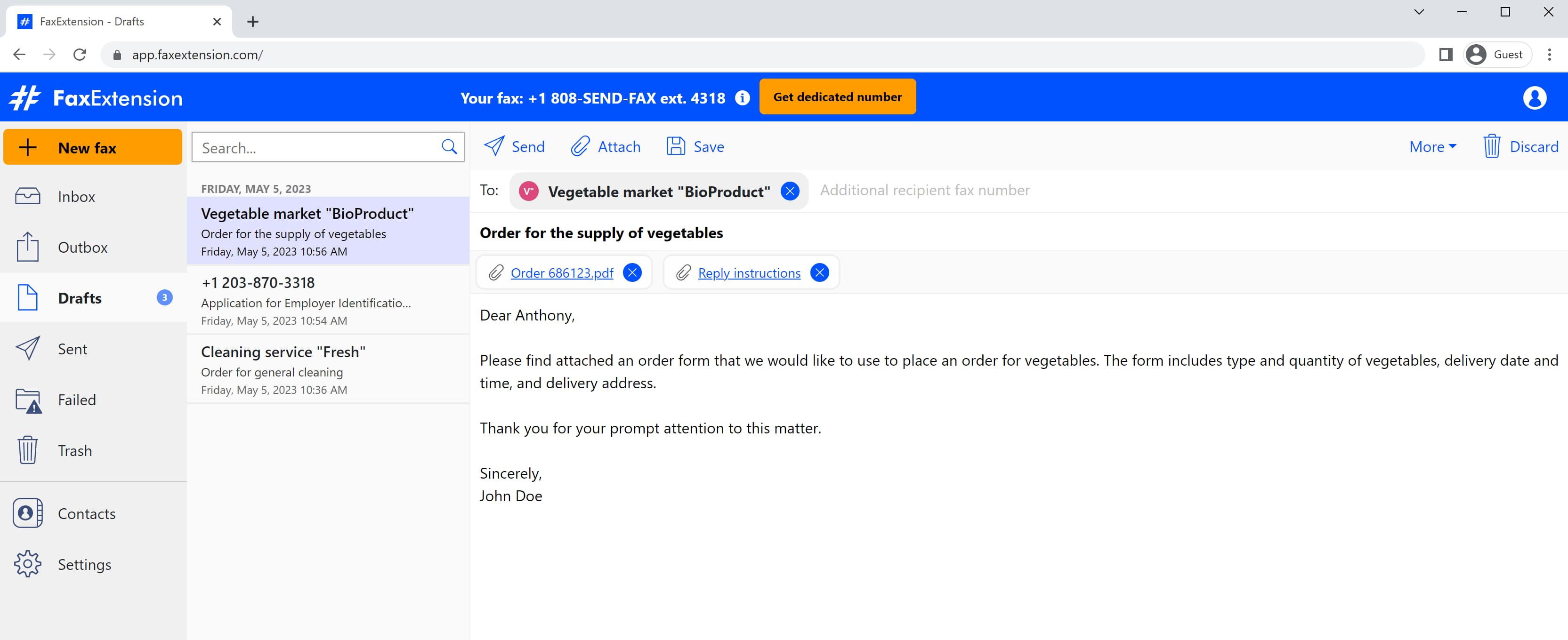
Do you want to replace your old fax machine with a FaxExtension and you also want to keep your existing fax number? Follow these simple steps for replacing your current fax with FaxExtension online fax:
- Create a free FaxExtension account and upgrade it to a weekly, monthly, or yearly subscription. FaxExtension will dedicate one of the currently available fax numbers, which will change once your fax number porting process is completed.
- Fill in and sign the number port order.
- Purchase the fax number porting service.
- Send the filled-in and signed port order from step #2 and the Copy of the Bill from your current provider to support@faxextension.com.
- You can use your fax number from step #1 to send and receive faxes until your fax number is ported.
You have just seamlessly replaced the existing fax machine with modern online fax. You no longer need a physical fax machine, so you get rid of fax machine problems and scanning through fax machine troubleshooting. Send and receive faxes securely with FaxExtension, an online fax service.
Need more?
Check the pricing of our paid subscriptions if you need your fax number or other premium features of FaxExtension.